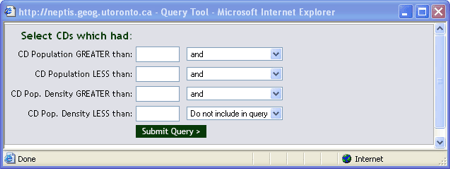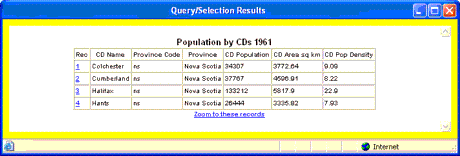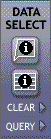
The Data/Select tools are activated to select features on the map and display data for them.
Click to create a selection query: this will pop up a window that looks something like the one below. Fill in the fields with appropriate numbers or text, and select the appropriate operators ("and", "or", "Do not include" to construct a query statement. Then click on Submit Query, and features will be selected on the map, and the data table will pop up, similar to the one shown underneath.